Facilitating Client Success with ProjectionLab Pro
This guide will walk you through the key features of our Pro dashboard, designed to ensure seamless interaction with all your clients.
The Pro Dashboard
Your Pro Dashboard serves as the central hub for managing all client accounts. Its intuitive interface provides a comprehensive view of your entire client portfolio, allowing you to quickly access and interact with individual client plans.
Adding New Clients
- Click the “Add New” button in the top right corner of your dashboard`
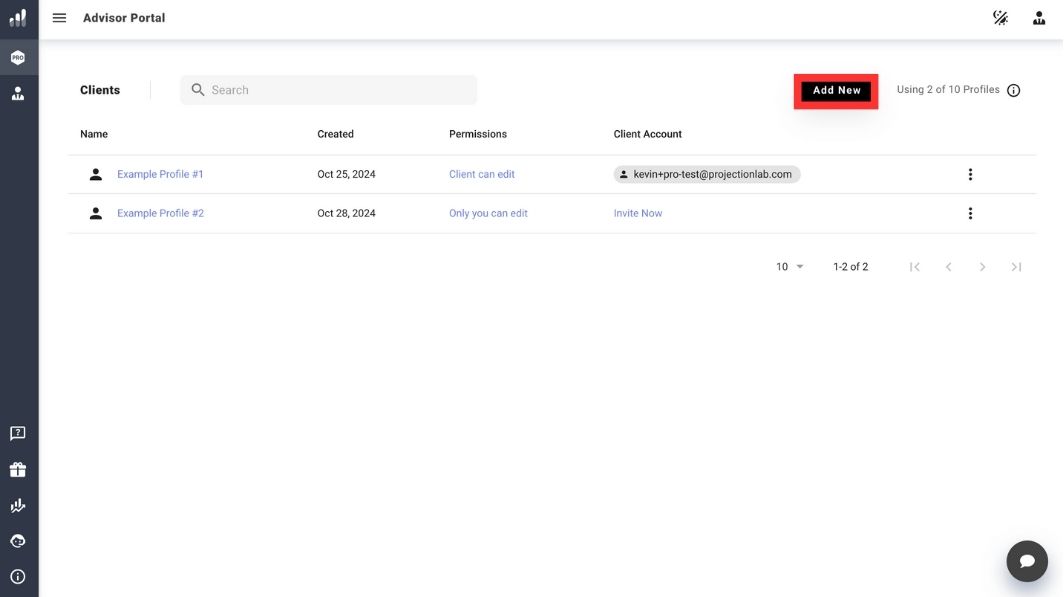
- Enter the client’s name
- Send the client their designated invite link
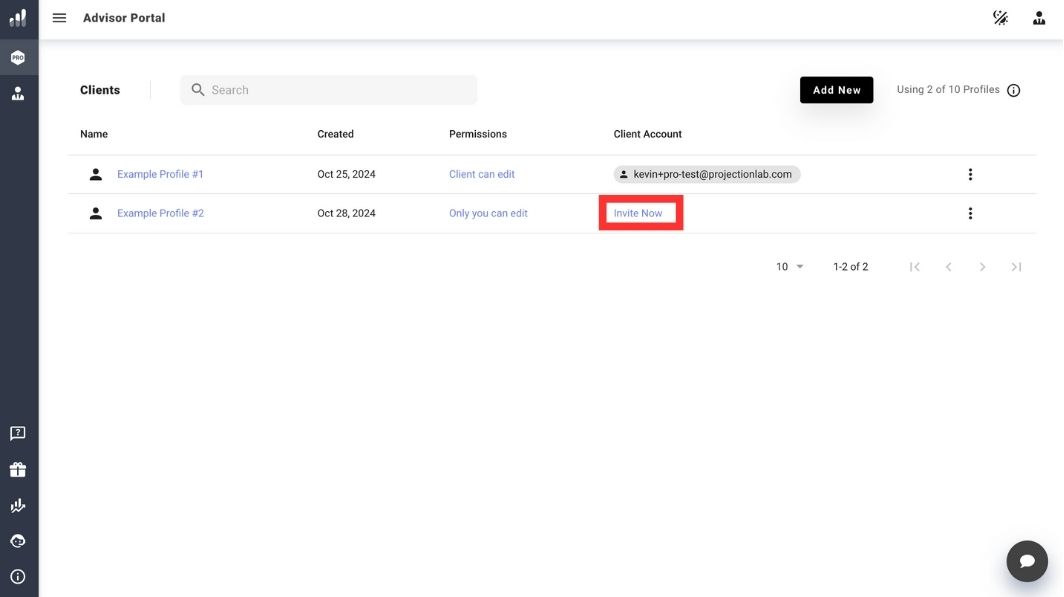
Client Permissions
Choose between two permission settings:
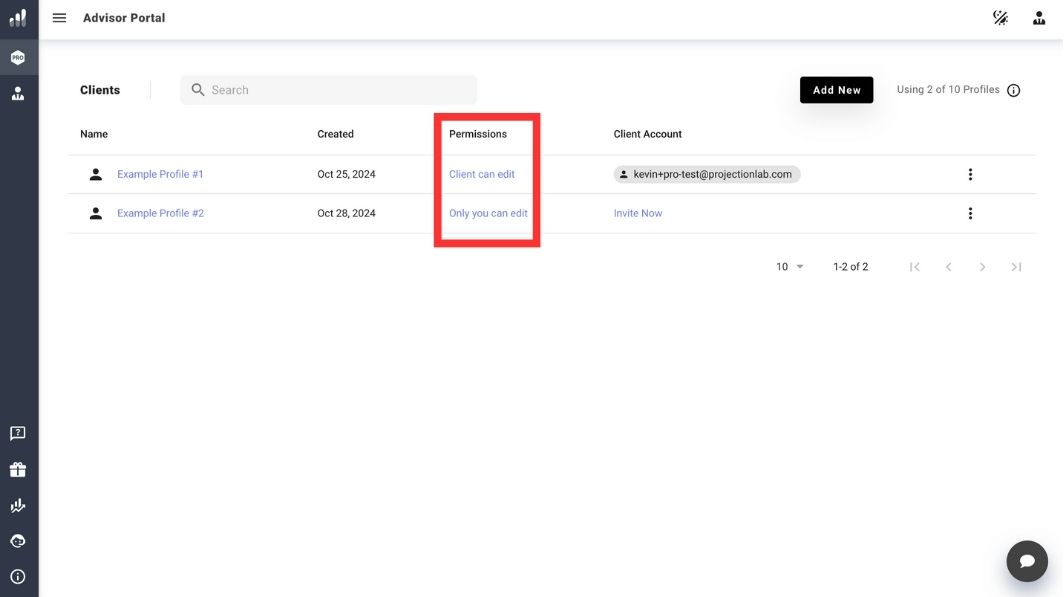
- Only You Can Edit: Clients can view their plans and experiment with changes without the ability to save modifications. Ideal for guided sessions and presentations.
- Client Can Edit: Grant clients the freedom to make and save changes to their plans independently. Good for hands-on clients or collaborative planning sessions.
How to Register a Client
- Send the link to your client via email or a preferred communication method
- The client clicks the link and completes the user-friendly onboarding process
- Once registered, the client appears on your dashboard, ready for collaboration
Accessing Client Plans
- Click on a client’s name from your dashboard
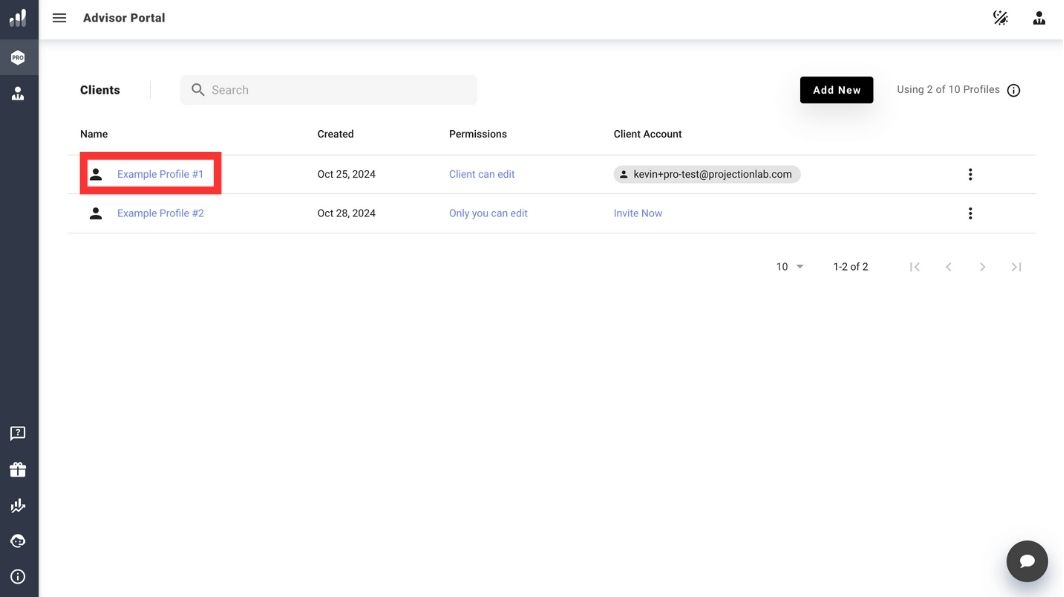
- You’ll be directed to their personal ProjectionLab financial planning dashboard
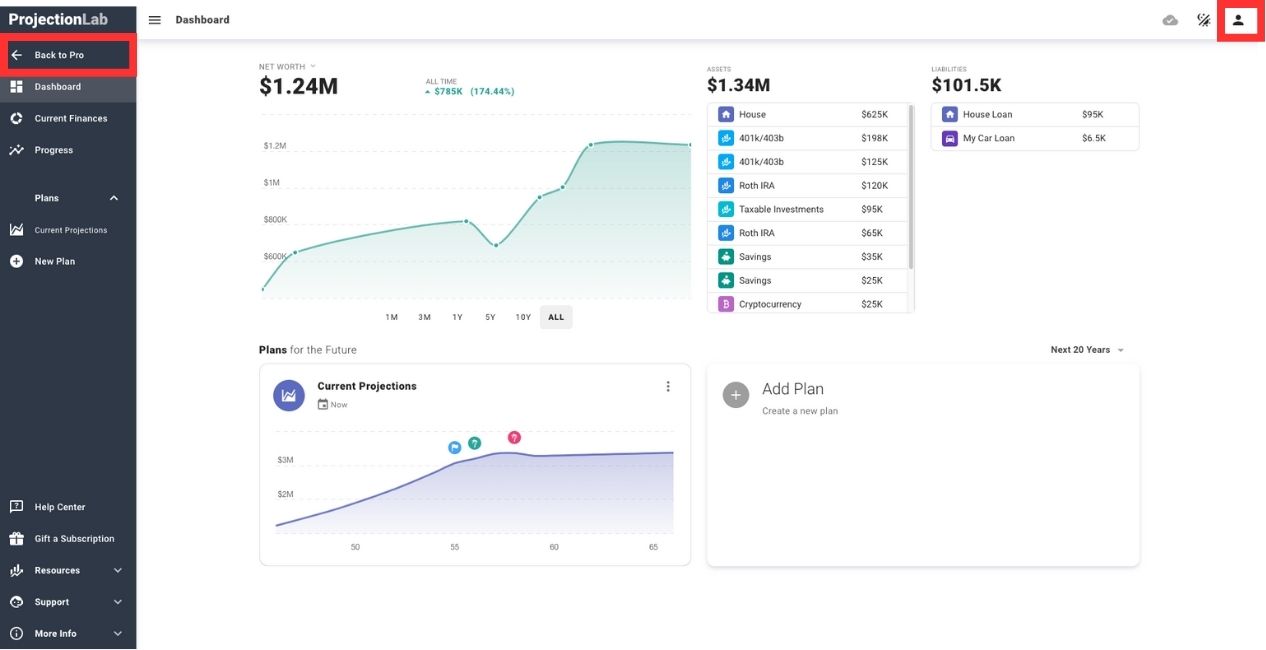
Unlinking Client Accounts
To remove a client from your Pro Account:
- Locate the client on your dashboard
- Click the three-dots menu next to their name
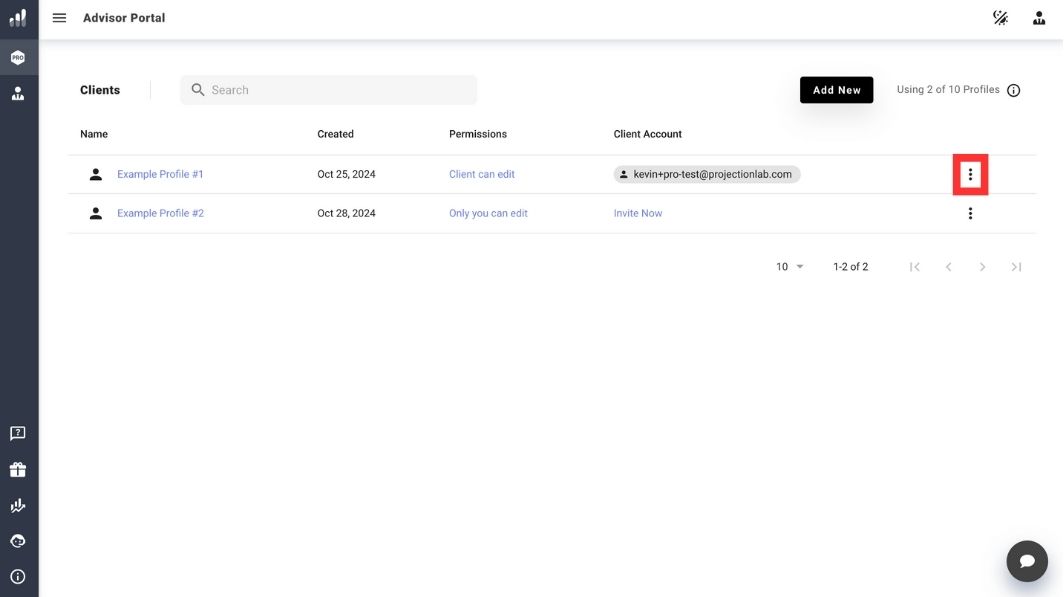
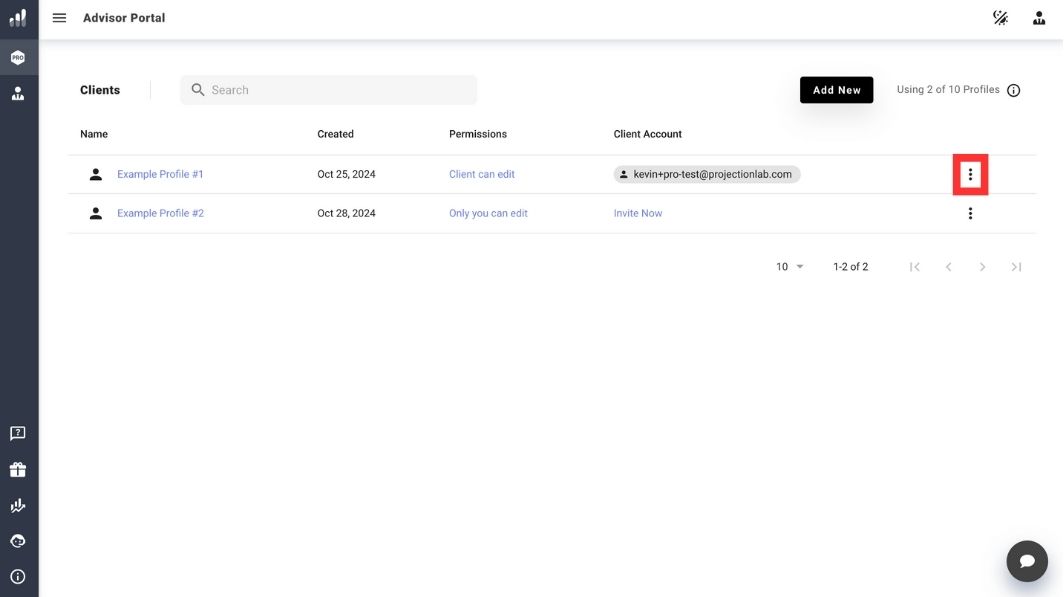
- Select “Unlink Client Account”
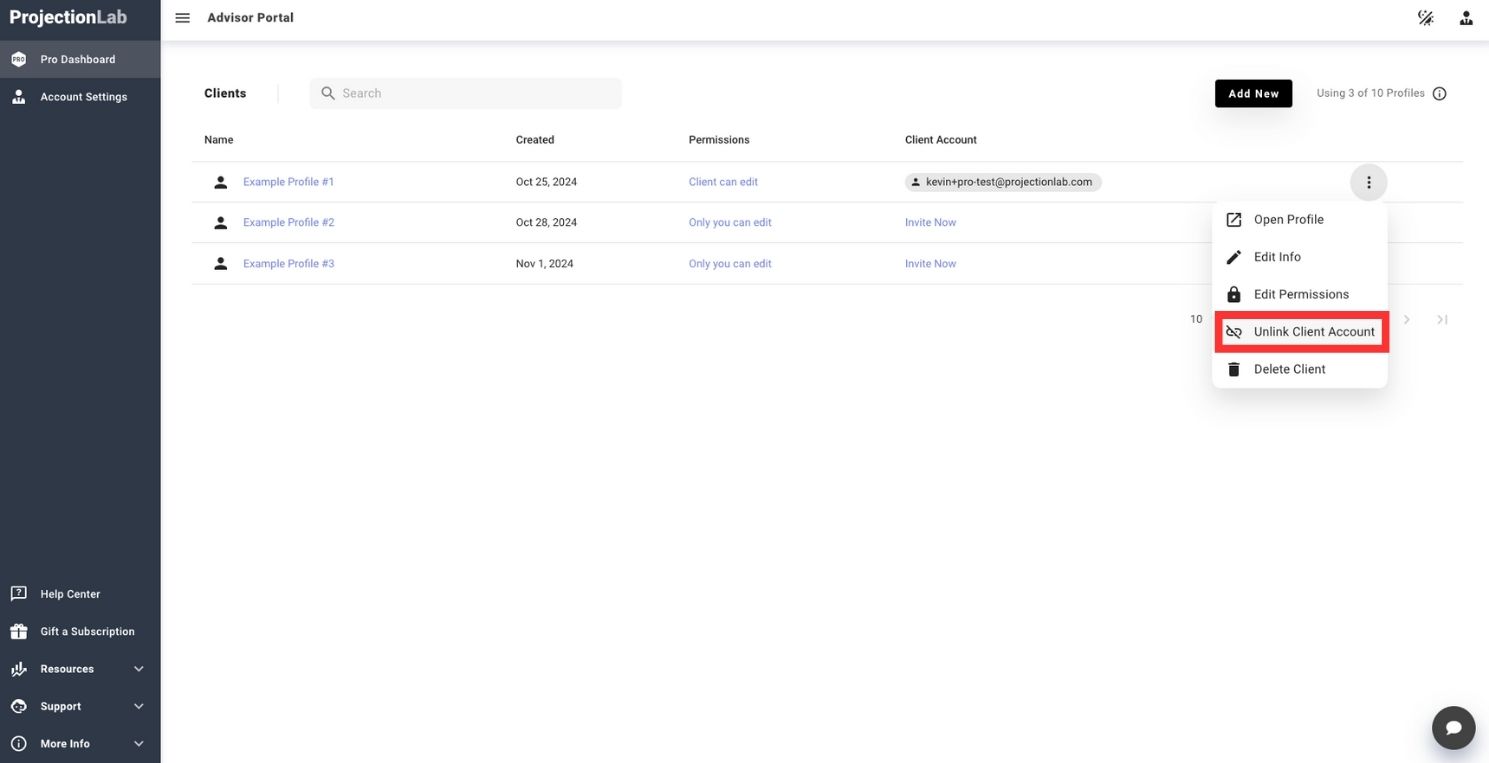
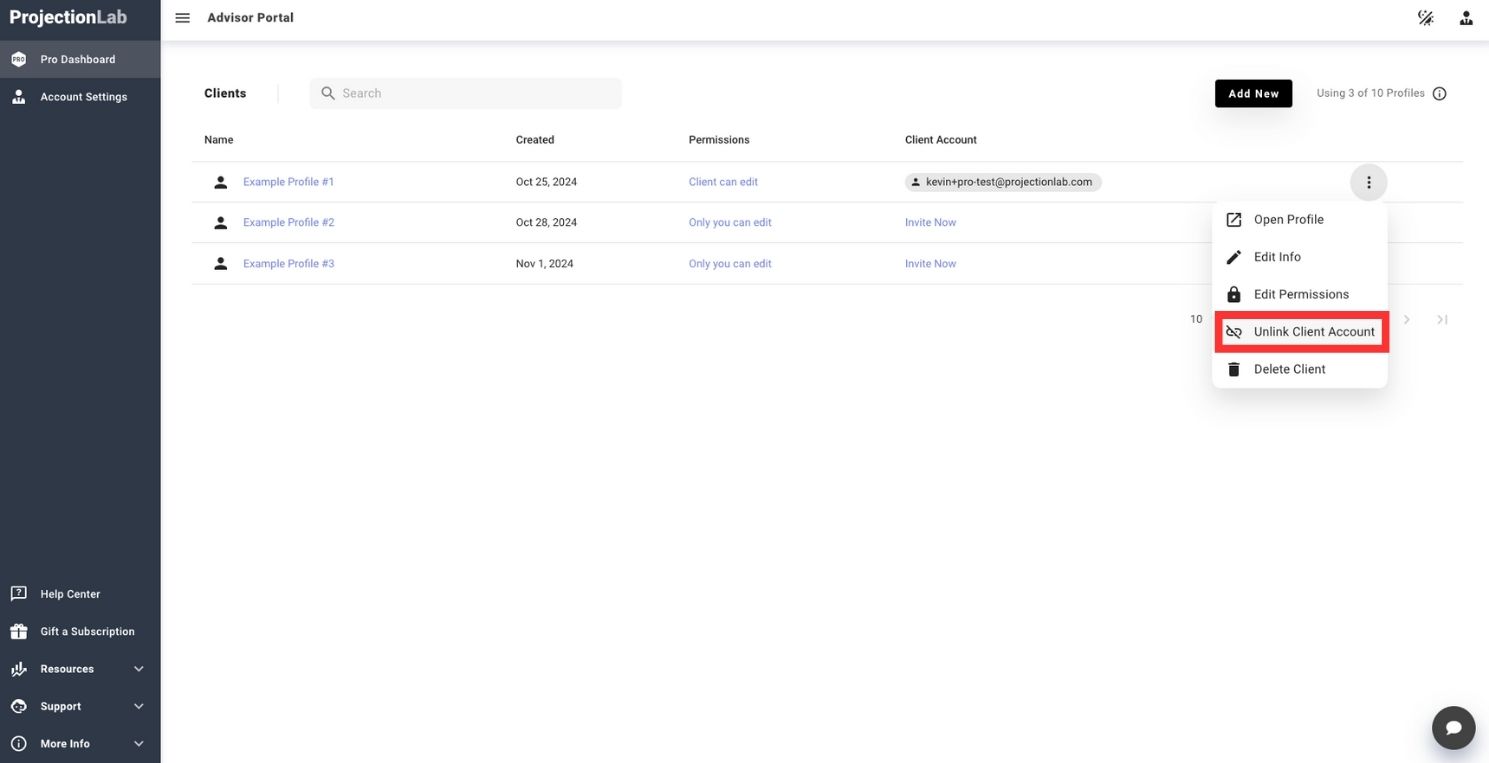
With ProjectionLab Pro, you can quickly grow your client list and seamlessly facilitate their planning success!